React Hooks
Hook 是 React 16.8 的新增特性。它可以让你在不编写 class 的情况下使用 state 以及其他的 React 特性。
本文主要介绍 React 中内置的 Hook API 的使用。
Hook API 概览:
useStateuseEffectuseContextuseReduceruseCallbackuseMemouseRefuseImperativeHandleuseLayoutEffectuseDebugValueuseDeferredValueuseTransitionuseId
useState
useState 可以为函数式组件添加状态。它会返回一个包含两个元素的数组:[当前状态值, 可用于更新状态的函数]。
语法:
const [state, setState] = useState(initialState)参数:
initialState:状态的初始值。它可以是任何类型的值,但函数有特殊的行为。这个参数在初始渲染后被忽略。- 如果将函数作为
initialState传递给useState,它将被视为初始化函数。它应该是纯的,不带任何参数,并且应该返回任何类型的值。React 在初始化组件时会调用初始化函数,并将其返回值存储为初始状态。
- 如果将函数作为
示例:
import { useState } from 'react';
function Example() {
// 声明一个新的状态变量,我们称之为 "count"
const [count, setCount] = useState(0);
return (
<div>
<p>你点击了 {count} 次</p>
<button onClick={() => setCount(count + 1)}>
点我
</button>
</div>
);
}在这个例子中,我们使用 useState 声明了一个状态变量 count,并将它的初始值设置为 0。useState 钩子会返回一个包含当前状态值(在这种情况下是 count)和用于更新状态的函数(在这种情况下是 setCount)的数组。
然后我们可以在组件内使用状态值(count)和更新函数(setCount)来呈现动态内容并在某些事情发生时更新状态(如按钮单击)。
根据之前的状态更新状态
假设 age 是 42。此处理程序调用 setAge(age + 1) 三次:
function handleClick() {
setAge(age + 1); // setAge(42 + 1)
setAge(age + 1); // setAge(42 + 1)
setAge(age + 1); // setAge(42 + 1)
}然而,点击之后,age 只会是 43 而不是 45!这是因为调用该 set 函数不会更新已运行代码中的 age 状态变量。所以每次 setAge(age + 1) 都变成了 setAge(43)。
要想在 useState 中根据之前的状态值更新状态,可以将函数传递给更新函数(下面示例中的 setCount)。该函数将接收先前的状态值作为参数,并应返回新的状态值。
下面是使用函数根据先前的状态值更新状态的示例:
import { useState } from 'react';
function Example() {
const [count, setCount] = useState(0);
const incrementCount = () => {
// setCount 函数接受一个函数作为参数,该函数接收先前的状态值作为参数
setCount(prevCount => prevCount + 1);
}
return (
<div>
<p>你点击了 {count} 次</p>
<button onClick={incrementCount}>
点我
</button>
</div>
);
}在这个示例中,我们有一个初始值为 0 的 count 状态变量和一个按钮。当单击该按钮时,会将计数器增加 1。incrementCount 函数通过将函数传递给 setCount 来更新 count 状态。该函数接收先前的 count 值作为参数(prevCount),并返回新值(prevCount + 1)。
在更新状态时遵循这种模式是有用的,因为它可以确保状态更新是基于最新的状态值。如果没有这种模式,状态可能会异步更新,导致意外行为。
更新状态中的对象和数组
您可以将对象和数组放入状态。在 React 中,状态被认为是只读的,所以你应该替换它而不是改变你现有的对象。例如,如果您有一个 form 的对象,请不要像这样更新它:
// 🚩 Don't mutate an object in state like this:
form.firstName = 'Taylor';相反,通过创建一个新对象来替换整个对象:
// ✅ Replace state with a new object
setForm({
...form,
firstName: 'Taylor'
});避免重新创建初始状态
React 会保存一次初始状态,并在下一次渲染时忽略它。
function TodoList() {
const [todos, setTodos] = useState(createInitialTodos());
// ...尽管 createInitialTodos() 的结果仅用于初始渲染,但仍会在每次渲染时调用此函数。如果要创建大型数组或执行昂贵的计算,这可能会造成浪费。
要解决这个问题,可以将其作为初始化函数传递给 useState:
function TodoList() {
const [todos, setTodos] = useState(createInitialTodos);
// ...请注意,传递 createInitialTodos 的是函数本身,而不是 createInitialTodos() 函数调用的结果。如果你传递一个函数给 useState,React 只会在初始化期间调用它。
一键重置状态
您可以通过传递给组件不同的 key 来重置组件的状态。
在下面的示例中,我们可以通过给子组件 Form 传递 key prop,然后通过 handleReset 方法更改 key 指向的值来重新渲染子组件 Form:
import { useState } from 'react';
export default function App() {
const [version, setVersion] = useState(0);
function handleReset() {
setVersion(version + 1);
}
return (
<>
<button onClick={handleReset}>Reset</button>
<Form key={version} />
</>
);
}
function Form() {
const [name, setName] = useState('Taylor');
return (
<>
<input
value={name}
onChange={e => setName(e.target.value)}
/>
<p>Hello, {name}.</p>
</>
);
}useEffect
useEffect 可以让你在函数式组件中执行副作用操作,例如获取数据、订阅、设置计时器等。
语法:
useEffect(setup, dependencies?)参数:
setup:这是一个函数,它在组件第一次渲染和之后的每次更新时都会调用。这个函数可以返回一个清除函数,用来在组件卸载时执行一些清理操作。dependencies: 这是一个数组,用来表示setup依赖的所有反应值(props、state)列表。当这些值改变时,setup函数会再次被调用。如果省略这个参数,setup函数将在每次渲染时都被调用。
使用 useEffect 的方式如下:
import { useEffect } from 'react';
function Example() {
useEffect(() => {
// 这里是副作用代码,例如获取数据、订阅或设置计时器
});
return (
// 组件的渲染内容
);
}在这个例子中,我们调用了 useEffect 钩子,并将一个匿名函数作为参数传递给它。这个匿名函数中的代码就是我们要执行的副作用。
需要注意的是,useEffect 会在组件每次渲染后调用,所以你可能需要提供一个第二个参数来控制何时触发副作用。例如:
import { useEffect, useState } from 'react';
function Example() {
const [count, setCount] = useState(0);
// 这里的副作用只会在 count 改变时触发
useEffect(() => {
console.log(`Count is ${count}`);
}, [count]);
return (
<div>
<p>You clicked {count} times</p>
<button onClick={() => setCount(count + 1)}>
Click me
</button>
</div>
);
}在这个例子中,我们提供了一个数组作为第二个参数,其中包含了要监听的变量(这里是 count)。这样,每当 count 改变时,才会触发副作用。
如果你希望在组件卸载时清除副作用,可以返回一个清除函数。例如:
import { useEffect, useState } from 'react';
function Example() {
const [count, setCount] = useState(0);
useEffect(() => {
const interval = setInterval(() => {
setCount(count + 1);
}, 1000);
// 这里的函数会在组件卸载时调用,用于清除计时器
return () => clearInterval(interval);
});
return (
<div>
<p>The count is {count}</p>
</div>
);
}WARNING
在 useEffect 的依赖数组中可以包含任何值,包括 state 和 props,也可以包含其他变量。但是,如果这个变量不是 state 或 props,则 React 不会自动检测其变化,因此在变量变化时 useEffect 不会重新运行。
查看如下示例:
let x = 0;
useEffect(() => {
console.log(x);
}, [x]);
const handleChangeX = () => {
x++;
};当我们通过点击事件触发 handleChangeX 方法改变 x 时,并不会被 useEffect 检测到,因此也不会打印最新的 x 的值。这是因为:x 是一个普通的变量,而不是 state。React 不会自动检测普通变量的变化,因此 useEffect 的依赖数组中的 x 值不会发生变化。
为了使用Effect监听非 state 和 props 变量的变化,我们需要在变量变化时手动触发组件重新渲染。
简而言之,可以在依赖数组中放入非 state 和 props 变量,但是需要在变量变化时手动触发组件重新渲染。
例如:
const [state, setState] = useState({ x: 0 });
const x = state.x;
useEffect(() => {
console.log(x);
}, [x]);
const handleChangeX = () => {
setState(prevState => {
return { x: prevState.x + 1 }
});
};这样在点击事件中使用 setState 就能触发组件重新渲染,使 useEffect 监听到 x 变化,重新运行。但这样做没有意义,因为我们可以直接使用 state.x。
useContext
useContext 可以让组件能够直接访问上下文(参见 React Context)并获取数据。这可以让组件的结构更加清晰和简洁。
语法:
const value = useContext(SomeContext)参数:
SomeContext:你之前使用 React.createContext 创建的上下文。
一个使用 createContext、useContext、useState 动态改变主题的例子:
import { useState, useContext, createContext, Component } from 'react';
type ThemeType = 'light' | 'dark';
const ThemeContext = createContext<ThemeType>('light')
function UseContextDemo() {
const [theme, setTheme] = useState<ThemeType>('light');
return (
<div className='mx-auto mt-72 px-20'>
<button className="py-2 px-4 text-sm rounded-lg shadow-md text-white bg-green-500 hover:bg-green-700 mb-6" onClick={() => setTheme(theme === 'light' ? 'dark' : 'light')}>Change Theme</button>
<ThemeContext.Provider value={theme}>
<Form />
</ThemeContext.Provider></div>
)
}
function Form() {
return <Panel title="Welcome">
<Button>Sign up</Button>
<Button>Log in</Button>
</Panel>
}
// 函数组件使用 useContext 获取 context
function Panel(props: any) {
const theme = useContext(ThemeContext)
return <div className={`w-[300px] rounded-md shadow-md ${theme === 'light' ? 'bg-emerald-200 text-[#333]' : 'bg-emerald-900'} p-12`}>
<div className="text-[30px] font-medium mb-6">{props.title}</div>
{props.children}
</div>
}
// 类组件使用 this.context 获取 context
class Button extends Component<{children: string}> {
// 指定 contextType 读取当前的 theme context。
// React 会往上找到最近的 theme Provider,然后使用它的值。
// 在这个例子中,当前的 theme 值为 “dark”。
static contextType = ThemeContext;
render() {
return <button className={`mr-2 py-1 px-2 font-semibold rounded-lg shadow-md ${this.context === 'dark' ? 'bg-slate-500 text-white' : 'bg-white text-[#333]'}`}>{this.props.children}</button>
}
}
export default UseContextDemo上面的例子演示了在函数组件和类组件使用 Context 的方法,效果如下:
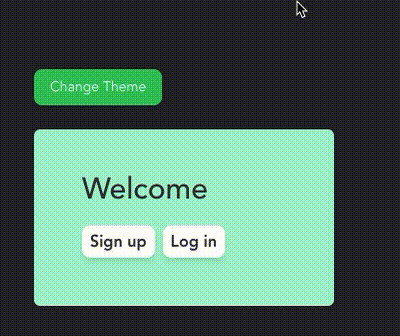
useReducer
useState 的替代方案。它接收一个形如 (state, action) => newState 的 reducer,并返回当前的 state 以及与其配套的 dispatch 方法。(如果你熟悉 Redux 的话,就已经知道它如何工作了。)
语法:
const [state, dispatch] = useReducer(reducer, initialArg, init?)参数:
reducer: reducer 函数,指定如何更新状态。它必须是纯粹的,应该以状态和动作(action)作为参数,并且应该返回下一个状态。状态和动作可以是任何类型。initialArg:初始状态值。它可以是任何类型的值。如何计算初始状态取决于下一个init参数。- 可选
init:指定如何计算初始状态的初始化函数。如果未指定,则初始状态设置为initialArg。否则,初始状态设置为init函数的调用结果init(initialArg)。
一个使用 useReducer 实现的 TodoList 的例子:
import { useReducer, useState } from 'react'
// 类型声明
type TodoType = typeof initialTodos[number];
type ActionType = 'add' | 'delete' | 'update'
interface Action<T extends ActionType> {
type: T;
title: T extends 'add' ? TodoType['title'] : never;
id: T extends 'delete' ? TodoType['id'] : never;
todo: T extends 'update' ? TodoType : never;
}
interface AddTodoPropsType {
onAdd: (title: TodoType['title']) => void
}
interface TodoListPropsType {
todos: TodoType[];
onChange: (todo: TodoType) => void;
onDelete: (id: TodoType['id']) => void
}
type TodoPropsType = Omit<TodoListPropsType, 'todos'> & {todo: TodoType}
// 初始状态
let todoId = 3;
const initialTodos = [
{
id: 1,
title: '🎤',
done: false,
},
{
id: 2,
title: '💃',
done: true,
},
{
id: 3,
title: '🎹',
done: false,
},
];
// reducer
const todoReducer = <T extends ActionType>(todos: TodoType[], action: Action<T>): TodoType[] => {
switch (action.type) {
case 'add': {
return [...todos, { id: ++todoId, title: action.title, done: false }]
}
case 'delete': {
return todos.filter(todo => todo.id !== action.id)
}
case 'update': {
return todos.map(todo => {
return todo.id === action.todo.id ? action.todo : todo
})
}
default: {
throw new Error(`Unknown action ${action.type}`)
}
}
}
export default function UseReducerDemo() {
const [todos, dispatch] = useReducer(todoReducer, initialTodos);
// 添加
const handleAddTodo = (title: TodoType['title']) => {
dispatch({
type: 'add',
title,
} as Action<'add'>)
};
// 修改
const handleChangeTodo = (todo: TodoType) => {
dispatch({
type: 'update',
todo
} as Action<'update'>);
};
// 删除
const handleDeleteTodo = (id: TodoType['id']) => {
dispatch({
type: 'delete',
id,
} as Action<'delete'>)
};
return (
<div className="mt-72 flex justify-center flex-col items-center">
<AddTodo onAdd={handleAddTodo} />
<TodoList todos={todos} onChange={handleChangeTodo} onDelete={handleDeleteTodo} />
</div>
)
}
function AddTodo({ onAdd }: AddTodoPropsType) {
const [title, setTitle] = useState('')
const handleAdd = () => {
title && onAdd(title);
setTitle('');
}
return <div className="flex mb-6">
<input
value={title}
type="text"
className='mr-4 px-2 py-1 leading-5 border rounded-md focus:outline-none focus:ring focus:border-blue-400'
onInput={(e: any) => setTitle(e.target.value)} />
<button
className='transition duration-700 ease-in-out transform hover:scale-125 bg-emerald-600 text-white py-1 px-3 rounded-md'
onClick={handleAdd}>添加</button>
</div>
}
function TodoList({ todos, onChange, onDelete }: TodoListPropsType) {
return <>
{
todos.map((todo) =>
<Todo key={todo.id} todo={todo} onDelete={onDelete} onChange={onChange} />
)}
</>
}
function Todo({todo, onChange, onDelete }: TodoPropsType) {
const [isEdit, setIsEdit] = useState(false)
return <div className="flex items-center mb-2">
<div className="w-[134px]">
<input
type="checkbox"
className='mr-4 scale-150'
checked={todo.done}
onChange={(e: any) => onChange({...todo, done: e.target.checked})} />
{isEdit ?
<input
type="text"
className='w-[100px] p-1 rounded-md border'
value={todo.title}
onInput={(e: any) => onChange({...todo, title: e.target.value})} /> :
todo.title
}
</div>
<button
className="ml-4 py-1 px-2 bg-indigo-500 text-white font-semibold rounded-lg shadow-md hover:bg-indigo-700 focus:outline-none focus:ring-2 focus:ring-indigo-400 focus:ring-opacity-75 mr-2"
onClick={() => setIsEdit(!isEdit)}>
{isEdit ? '保存' : '修改'}</button>
<button
className="py-1 px-2 bg-indigo-500 text-white font-semibold rounded-lg shadow-md hover:bg-indigo-700 focus:outline-none focus:ring-2 focus:ring-indigo-400 focus:ring-opacity-75"
onClick={() => onDelete(todo.id)}>删除</button>
</div>
}效果:
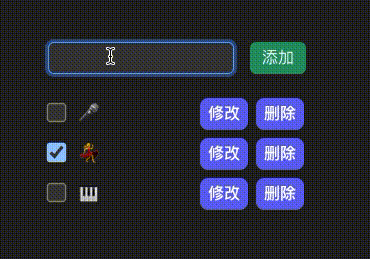
 湫的碎碎念
湫的碎碎念